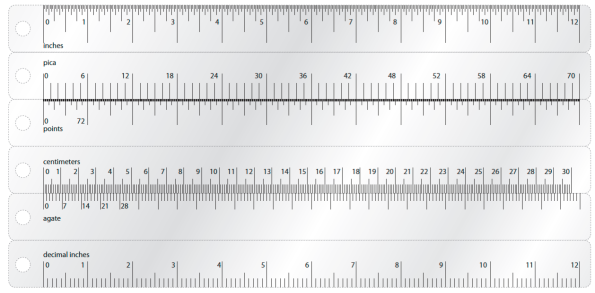Archive
Web Fonts
Web fonts have certainly come a long way since the standard “Web 13”. In addition to font licensing services like Google Fonts (Google), Typekit (Adobe) or WebInk (Extensis), there are now standards for using fonts on the web! I am way out of the loop!
- .eot (embeded Open type) by Microsoft. For Internet Explorer
- .woff (Web Open Font Format) by Mozilla Foundation. For Firefox
- .ttf (True Type Fon) for Chrome, Safari
- .svg (Scalable Vector Graphics). not a font, but used as a failsafe.
Read more on their wikipedia pages!
Chartwell font turns numbers into charts!
 Wow!!! The Chartwell font can take a set of numbers and turn it into a graph (Be sure to have ligatures enabled). I wonder what the glyphs panel for this font looksl like!
Wow!!! The Chartwell font can take a set of numbers and turn it into a graph (Be sure to have ligatures enabled). I wonder what the glyphs panel for this font looksl like!
Chartwell is a tool for easily creating graphs in both web and print environments. In the format of a font, it utilizes OpenType to interpret and visualize the data. The data also remains editable, allowing for painless updates.
Illustrator Vertical Text Tool Icon Swap
 This is nothing useful, but Illustrator changes the appearance of it’s type panel icons when you are in the Vertical Type tool. because, you know, the text is vertical.
This is nothing useful, but Illustrator changes the appearance of it’s type panel icons when you are in the Vertical Type tool. because, you know, the text is vertical.
InDesign: Globally Add Indent-To-Here to Your Bullets with GREP Find/Change
 I was talking about the Indent to Here character and how awesome it is for bullet lists, and I said you might as well put one in in every bullet. So how would we actually make that happen? A quick GREP find/change of course!
I was talking about the Indent to Here character and how awesome it is for bullet lists, and I said you might as well put one in in every bullet. So how would we actually make that happen? A quick GREP find/change of course!
- I asked grep to find [location>beginning of paragraph][wild card > any character] ^.
- I ask grep to replace with [other>indent to her][found text] ~!$0
- for Find Format, I tell InDesign to only find my bullet lists (applied with a paragraph style)
- Essentially, it finds the beginning of every bullet list paragraph, and adds an Indent to Here character.
- Save your query if you are as proud of me as I am!
Vertical Text Justification for Non-Rectangular Objects Finally Works in InDesign CS5
I had listed this as one of my most anticipated features for InDesign CS5, just because it’s embarrassing that InDesign couldn’t do this before. Finally, InDesign can justify text vertically within a non-rectangular shape.
had listed this as one of my most anticipated features for InDesign CS5, just because it’s embarrassing that InDesign couldn’t do this before. Finally, InDesign can justify text vertically within a non-rectangular shape.
- Object > Text Frame Options > Vertical Text Justification [Ctrl+B]
InDesign Character Attribute: No Break
 I knew there is a non-breaking hyphen, and a non-breaking space, and so I was surprised that there isn’t a non-breaking period when I tried to find one for a URL. Luckily, InDesign’s Character Panel lets you assign any character with a No Break attribute, changing any character into a non-breaking character.
I knew there is a non-breaking hyphen, and a non-breaking space, and so I was surprised that there isn’t a non-breaking period when I tried to find one for a URL. Luckily, InDesign’s Character Panel lets you assign any character with a No Break attribute, changing any character into a non-breaking character.
Printable Pica Ruler
 I randomly decided I wanted a pica ruler, so I made one. This ruler is a six-sided triangle ruler with inches, decimal inches, centimeters, picas, agates, and points.
I randomly decided I wanted a pica ruler, so I made one. This ruler is a six-sided triangle ruler with inches, decimal inches, centimeters, picas, agates, and points.
Legal size paper is probably accessible for enough people, right?
*Edit: Ruler Updated. Numbering should be correct now.
** Updated now with a letter sized ruler!
Also, if you are having password problems, use Acrobat to open, not Illustrator
FontShop’s Educational Resources
 FontShop has a /education link that has great primers for typography beginners. Easily downloadable and printable!
FontShop has a /education link that has great primers for typography beginners. Easily downloadable and printable!
You can download each PDF individually, or get all of them at this link. http://www.fontshop.com/education/pdf/fs_education_package.zip
Selecting Text in InDesign with Keyboard Shortcuts
Don’t want to take your hands off the keyboard during a marathon text editing session? Use these keyboard shortcuts!
I probably don’t even use half of these, but if you do heavy text editing in InDesign these may be worth learning. (I’m going to guess these will work for InCopy as well, but I am not sure)
- double click: selects the word.
- triple click: selects the line.
- 4x click: selects the paragraph.
- ctrl/cmd + left/right arrows: Skips the cursor left/right by one word.
- ctrl/cmd + up/down arrows: skips the cursor up/down by one paragraph.
- shift + arrow: Selects text.
- ctrl/cmd + Shift + left/right arrows: Adds to text selection by one word to the left/right.
- ctrl/cmd + shift + up/down arrows: Adds to text selection by one paragraph up/down.
- shift + home/end: Selects text from the cursor to the beginning/end of the line.
- ctrl + shift + home/end: Selects text from the cursor to the beginning/end of the story.
- ctrl + a: Selects all text in the story.
- ctrl + shift + a: Deselects all text in the story.
InDesign Type Preference: Apply Leading to Entire Paragraph
I never had problems with multiple leading settings within a single paragraph, I never really had a use for it either. To simplify things, turn on the “Apply Leading to Entire Paragraphs” checkbox n InDesign’s preferences so the entire paragraph receives only setting.
Leading is a character level attribute in InDesign, although it will affect the entire line the character is sitting on. This could make for some interesting text shifts if there is a bunch of different settings and the text re-rags.